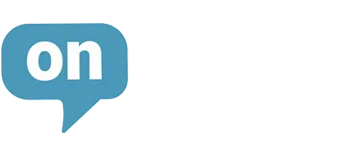TERMS OF USE
Through this web site it is provided the access to the web page UNIVER IURIS S.L. The connection to this web page implies the acceptance of this legal advice.
INTELLECTUAL PROPERTY
All contents of the Portal; texts, photographs, graphics, images, icons, technology, software, links and other content as well as graphic design and source code, are the intellectual property of our company. Therefore, it can not be transferred to the User any right to exploit them beyond what is strictly necessary for the proper use of the Site.
These rights are registered in the Intellectual Property Registry.
IDENTIFICATION OF THE COMPANY. REGISTRY DATA
In compliance with Law 34/2002 of 11 July, services of information society and electronic commerce indicate the general information of this website:
UNIVER IURIS S.L is a Limited Society
Vat CIB B- 63045010
E-mail info@reputaciononlinelegal.es
Registration Information: 544, Tomo 5498, 86, B 263485,2.
DISCLAIMER
ROL is not responsible for any damage that may arise from an incorrect use of this website or any of the websites that appear as hyperlinks on ours.
Regarding the links or hyperlinks we accept no responsibility for those refering to our website and in the case of those appearing on our website, which will appear just for information.
LAW AND JURISDICTION
For any dispute relating to this legal notice the parties agree to submission to the Spanish jurisdiction.
Privacy Policy
A cookie is a small file containing an identifier sent by a website. It is stored on your browser so that the website can refer to your previous activity.
The main functions of cookies are:
- Tracking users: when you enter your username and password a cookie is stored so you do not have to re-enter them on each server page. Cookies do not identify a person but rather a combination of computer, browser and user.
- Analysing users’ browsing habits, etc.
Aquesta web NO fa servir cookies pròpies.
Third-party cookies on the website:
| Type | Company | Purpose | More Information |
|---|---|---|---|
| _utma | Anonymous browsing to learn what is viewed and browsing habits | http://www.google.es/intl/es/analytics/privacyoverview.html | |
| _utmb | |||
| _utmc | |||
| _utmz |
Social media cookies see any privacy cookies policy in each one
https://twitter.com/privacy
http://www.google.com/policies/technologies/types/
MANAGING COOKIES
You can allow, block or delete the cookies installed on your device by changing your browser settings.
If you are unsure about what type or version of browser you are using:
Windows: click ‘Help’ at the top of your browser window and select “About”.
Mac: with your browser window open, click the Apple menu and select “About”.
MANAGING COOKIES ON WINDOWS
Google Chrome
- Click the Google Chrome menu on the browser toolbar
- Select “Settings”
- Click “Show advanced settings…”
- In “Privacy”, click “Content settings…”
- In “Cookies” you can change the following cookie settings: remove cookies, block or allow cookies by default, and make exceptions for cookies from specific domains or websites
- For more details see Google Chrome help
Microsoft Internet Explorer 7.0 and 8.0
- Click “Tools” and then “Internet options”
- Click the “Privacy” tab and move the slider to the middle position between the top and bottom so that not all cookies are blocked or allowed
- Click “Sites”.
- In the “Address of website” box, type a website address and then click “Block” or “Allow”
- As you type, a list of websites that you have already visited will be displayed. If you click an item on the list it will be displayed in the “Address of website” box
- When you have finished, click “OK”.
- Put the slider back in its original position and click “OK”.
- For more information see Windows help.
Mozilla Firefox
- Click the Firefox menu button and choose “Options”
- Select the “Privacy” panel
- Set “Firefox will: Use custom settings for history”
- Check mark “Accept cookies from sites” to enable cookies, and uncheck it to disable them
- If you do not want to receive third-party cookies, uncheck “Accept third-party cookies”
- For more information see Mozilla help
Safari
- Click “Safari” at the top of the browser window and choose “Preferences”
- Click “Privacy”
- In the “Block cookies” section, select the option you want: “Advertising and third party”, “Always”, or “Never”
Opera
- Click “Opera” at the top of the browser window and choose “Settings”
- Select the “Privacy & security” tab and scroll down to the “Cookies” section
- You have four options to choose from: “Allow local data to be set (recommended)”, “Keep local data only until I quit my browser”, “Block sites from setting any data” and “Block third-party cookies and site data”
MANAGING COOKIES ON MAC
Google Chrome
- Click the Google Chrome menu on the browser toolbar
- Select “Settings”
- Click “Show advanced settings…”
- In “Privacy”, click “Content settings…”
- In “Cookies” you can change the following cookie settings: remove cookies, block or allow cookies by default, and make exceptions for cookies from specific domains or websites
Microsoft Internet Explorer
- Click “Explorer” at the top of the browser window and choose “Preferences”
- Slide down until you see “Cookies” in Received Files
- Select “Never ask”
- Click “OK”
Mozilla Firefox
- Click the Firefox menu button and choose “Options”
- Select the “Privacy” panel
- Set “Firefox will: Use custom settings for history”
- Check mark “Accept cookies from sites” to enable cookies, and uncheck it to disable them
- If you do not want to receive third-party cookies, uncheck “Accept third-party cookies”
Safari
- Click “Safari” at the top of the browser window and choose “Preferences”
- Click “Privacy”
- In the “Block cookies” section, select the option you want: “Advertising and third party”, “Always”, or “Never”
Opera
- Click “Opera” at the top of the browser window and choose “Settings”
- Select the “Privacy & security” tab and scroll down to the “Cookies” section
- You have four options to choose from: “Allow local data to be set (recommended)”, “Keep local data only until I quit my browser”, “Block sites from setting any data” and “Block third-party cookies and site data”